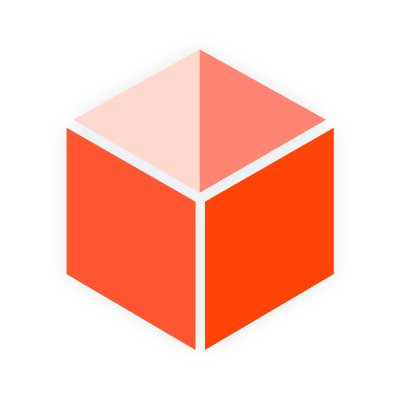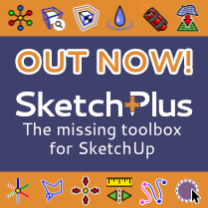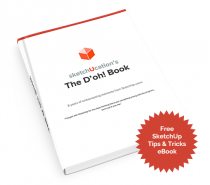Why you should use PDF's
- They are widely available. You can find many product drawings and schematics in PDF format
- The lines will import as Sketchup edges. This will allow you to draw or extrude directly off of your imported file.
- The converter is free. You don't need any paid software in order to convert PDF's into DXF.
Raster vs. Vector
The most important thing to do before you try to convert a PDF to DXF is to make sure it is a vector file, NOT a raster file.
A Raster Image is made up of pixels, sometimes millions, where each pixel represents one color in that image. When you talk about image resolution, you're referring to how many pixels make up that image. A 800x600 image is 800 pixels across and 600 pixels high. When you zoom in, the image starts to look choppy, because you start to see each pixel that makes up the entire image.
A Vector Image is an image that is created mathematically by defining a set of points, lines, etc. The computer then "draws" the image on the screen according to those instructions. When you zoom in to a vector image, the image still looks sharp. This is because the computer is following the same "set of instructions" for drawing that object, it's just drawing it on a larger scale because you zoomed in.
If these terms sound familiar, it's probably because you're remembering them from Layout. Layout gives you the option of rendering your Sketchup models as raster, vector, or a hybrid of the two. It's the same basic principle.
The reason why we want to make sure the PDF is a vector file is because when we convert it to DXF, it will recognize the points and lines and we can import that into Sketchup as edges. We'll then be able to edit and modify those edges just as if they were created in Sketchup!
Convert the PDF with InkScape
Let's say I am a woodworker, and I want to add some fancy mouldings to my model. I could create my own, or look for some models on the 3D warehouse. But that's going to take time and I won't know if what I'm modeling is exactly what is available from my local lumber yard.
Why not go to the manufacturers' website and look for their PDF catalog? They are sure to have section cuts of all the mouldings they offer. My local mill , Liberty Cedar, happens to have an excellent library of mouldings. It's easy to navigate through their high quality PDFs and pick out a moulding I like.
Converting the PDF is straightforward.

- Download and install Inkscape using the standard settings. When you go to the website, you'll see a download link on the top right corner of the page. (You can customize the install if you'd like, but the standard settings work fine.)
- Select a moulding profile in the PDF and make a note as to which page it is on. When you open the PDF in Inkscape, it can only open one page at a time, so you'll have to specify. Sometimes it's faster to extract the page you want as a separate PDF, and then open it in Inkscape. Large files will take some time to open in Inkscape.
- Quick Tip: If you're using Google Chrome, it has a built in PDF printer. When viewing PDFs in your browser, just go to the page you want, right click and select print. Then just make sure you only select the page you're on, select "Save as PDF", and you're all set!
- Once open in Inkscape, go to File --> Save As. Under "Save As type", Select "Desktop Cutting Plotter (AutoCAD DXF R14) (* .dxf). Type in a file name and click Save."
- On the next screen, you can specify the "base unit" of measurement. Honestly, I don't even mess with it because I end up having to scale it in Sketchup anyways because I've either selected the wrong unit or the PDF isn't to scale anyways. Just click OK.
You should now have a DXF version of the PDF!
Open the DXF in Sketchup

- Open Sketchup Pro, and go to File --> Import
- On the "Files of Type" drop down, select "AutoCAD Files (*.dwg, * .dxf). This is important! If you don't do this, you won't be able to find your file. I've forgotten to select the file type before and it can be very frustrating because it won't show the file even if you're in the right folder.
- Navigate to the file you just created, ending in DXF. Click Open.
- After the import, you'll see a window with a summary of what was imported. Sketchup will ignore text and any raster data. When you click Close, you'll see your imported file converted to Sketchup Edges.
- Likely your import will be out of scale, so you'll need to resize it with the tape measure tool. Look back to your PDF and find a dimension between two points. Now, in Sketchup open the component by double clicking on it with the select tool, then measure those same two points on your model using the tape measure tool. (You'll probably notice the measurement that shows up in the VCB is very different from the dimension shown on the PDF...) Immediately after, type in the ACTUAL dimension on your keyboard and press enter. Sketchup will ask if you want to resize your component, click Yes. Your imported file should now be scaled correctly, and you can now begin drawing.
Working with your Imported File
Now that you've imported and scaled the moulding profile, you'll just delete all the extra profiles and edges you don't need. When you're left with just the profile you want, you can decide what you want to do with it.
If the profile doesn't have a face already, just trace over one of the edges with the line tool and a face will appear. If your particular profile doesn't make a face appear, you may have an open edge somewhere, so look closely at each edge to make sure they are all connected.
Sometimes the import doesn't go very well and there are broken lines, or jagged edges. You might be forced to trace over the profile :(
On the other hand, you may notice that the moulding is VERY accurately drawn. You may not need to show this much detail. The more edges and faces there are, the bigger the file size. If this is the case, you can use the profile as a guide and trace over the top of it in a new group. That way, you'll have complete control over the amount of edges in the profile.
Once you've created a face, use the push/pull tool to extrude the profile. Then, with the eraser tool, hold down CTRL to soften/smooth rounded edges.