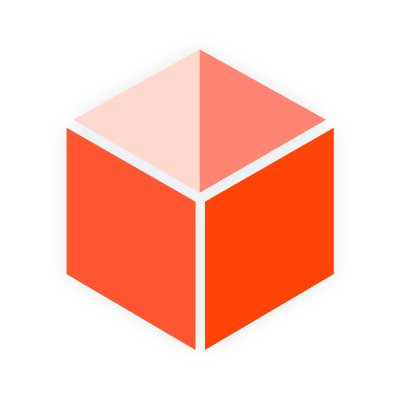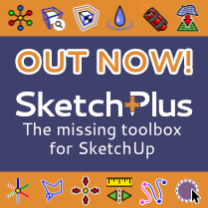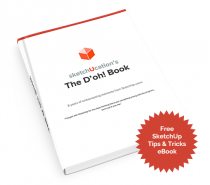To open the SketchUp Materials Palette you can either click the Paint Bucket tool in the toolbar or use Windows > Materials menu entry. Below is the palette being launched from the toolbar button.

From here you can click the Create Material... icon which opens a separate window. This window allows you to input some colour values, add textures and set opacity levels for the material. Since we have no texture loaded yet we can only create coloured materials....for now!

To load in your own texture click the Browse icon in the texture section of the Create Material palette. This will launch your Open File dialog and you can navigate to the location of your texture image in your hard drive.
Once you find the texture that you want to use just click open to load it into SketchUp's Create Material palette.

With your texture now loaded you are back in the Create Material palette. Here you can now give your texture a name and dimensions and click OK to create your new material.

To locate your texture in SketchUp pick In Model from the dropdown list. In Model displays all the textures currently in your model.

To save your new texture into a new library Right Click it and choose Save As from the context menu.

SketchUp uses .skm as the file type for materials. So you can either save your material to one of the default SketchUp Material folders or create a new folder and save it there.

A quick an easy way to save materials to already existing libraries is to click the Display secondary selection pane button. This shows another instance of the materials library below the primary pane.

You can now just drag'n'drop any material from the top pane to the bottom pane and they added to whatever collection yo drag them in to.

As with most things in SketchUp there's normally more than one way to approach things. In the next Beginner Tutorial we will look at editing materials directly within SketchUp and what the various options in the Create Material... does to your textures.
If you use Windows 7 or above you have to set permissions to allow writing to the native materials folders in order to drag materials into them. In addition, it is better to create your own custom libraries in a different location such as My Documents so that they don't get overwritten in the event SketchUp must be reinstalled.