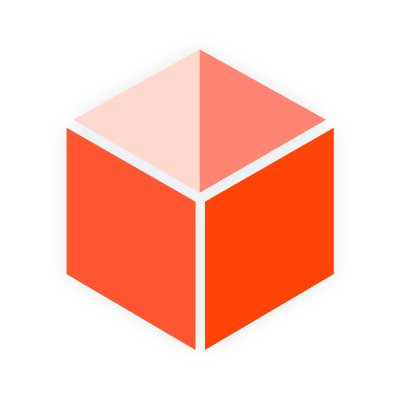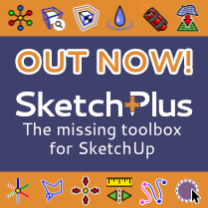Welcome to SketchUcation
Join a growing community and resource center for SketchUp Design Professionals
- Access over 800 SketchUp Extensions
- Learn with over 500,000 SketchUp users
- Browse hundreds of SketchUp Models, Materials and Styles
- Upgrade your account to access savings and discounts
Let's get better at design together!
-
Rayscaper Alpha - A new rendering extension for SketchUp
Read more...
We are excited to see the release of Rayscaper for SketchUp into public alpha-testing. If you want to partake just download and install and give it a test.
Still very earlier in development but already a robust and performative CPU based rendering solution made for SketchUp users. Easily add HDRIs and PBR materials from Polyhaven or load your own PBR materials.
-
Import and Optimize 3D models in SketchUp with FluidImporter Pro
Read more...
FluidImporter Pro is a SketchUp extension that quickly imports many different 3d model file formats into SketchUp.
Need to import models at blazing fast speeds from Blender into SketchUp? Got a high polygon OBJ file you need to poly-reduce? Or maybe a Rhino file to you need to remesh?
-
1-Click Renderings with AmbientOcclusion
Read more...Creating compelling images in SketchUp using the latest AmbientOcclusion extension for SketchUp. One-click rendering or delve deeper for realism.
If you are new to rendering in SketchUp or need a tool that integrates with SketchUp and is quick and easy then give it a try!
-
7 Tips to get started with SketchUp Free
Read more...Whether you’re a hobbyist wanting to use SketchUp for personal projects or a design professional wanting to try SketchUp Free before investing in SketchUp Pro, Go2School created a video to help you get started.
In the video, they show you how to access the web-based SketchUp Free, the right way to use the drawing, editing & navigation tools, and how to avoid the things that often trip up self-taught SketchUp users.
-
SketchPlus Released
Read more...SketchPlus for SketchUp is an extension that adds a large number of easy-to-use tools, many of which are inspired by existing popular free plugins or are commonly found in other 3D modeling applications.
Read on for all the details of SketchPlus or give it free 15 day trial.
-
New VR Plugin for SketchUp
Read more...
SimLab Soft just released the new VR plugin for SketchUp, it allows the creation of interactive VR experiences from inside SketchUp, and to share them with others in one click.
-
How to get started with FluidRay
Read more...
Looking to try out some rendering in SketchUp. If you are new to rendering then FluidRay offers a forgiving and intuitive UI with powerful PBR based materials.
Drag and drop, sliders, live reload and support for Rhino, 3DS Max and more. Make beautiful images of your designs in just a few clicks. FluidRay for SketchUp makes rendering easier than ever.
-
AI-Powered Interactive 3D Models from your SketchUp files

Bring together clients, co-workers, and collaborators around interactive 3D models for better, faster design decisions in augmented and virtual reality.
-
Vray for SketchUp 3.6 Released
Read more...
Chaos Group has released V-Ray 3.6 for SketchUp, the latest update to their professional rendering plugin. Built on Chaos Group’s industry-leading technology, V-Ray 3.6 for SketchUp simplifies the design process for architects and designers, offering photorealistic visuals and easy-to-use controls from concept to construction.
-
SketchFX Ex for SketchUp Review
Read more...Ever find yourself exporting static images from SketchUp and post-processing in PhotoShop? With SketchFX Ex for SketchUp, you can achieve the same result directly within the SketchUp viewport.
Using the same layering approach as PhotoShop, SketchFX utilises a smart approach to stacking effects. The outcome has near infinite possibilities. But is it any good?
Firstly, we must import the image into SketchUp using the File > Importmenu option making sure that 'Use as image' button is checked.

Once you place the image you will have to scale it so that it is accurate to the dimensions. You can do this quickly by drawing a line over the image and then using the Tape Measuretool to resize this line and the image selected to a known dimension.

Now you are ready to begin modeling. Draw a rectangle on the landing area using the dimensions on the drawing and PushPullit to 9' in heigth.

Draw two 13 segment arcs using the Arctool and align them to the arcs in the drawing.

Draw 12 lines using the Linetool from each segment endpoint to the opposite side.

Now select the vertical edge and divide it into 14 segment using Right click > Divideand enter 14 into the VCB. This will create snap points for the next step.

Now you can use the PushPulltool to create each step at the correct riser height by using the divided edge as snap points.

With our framework in place we can now begin to remove the unwanted geometry. Select the top face and it's bounding edges by double clicking it then Shift+Left click the face to leave only the edges selected. Move a copy using the CTRL key modifier and the Movetool while constraining the movement to the blue axis using the Up Arrow key. Align this with another step to set the location.

Using the Movetool we can now begin to place the lower enpoints in line.

Once complete we can smooth these hard edges using the Erasetool while holding the CTRL key.

Now you can add the details and texture it as you wish.