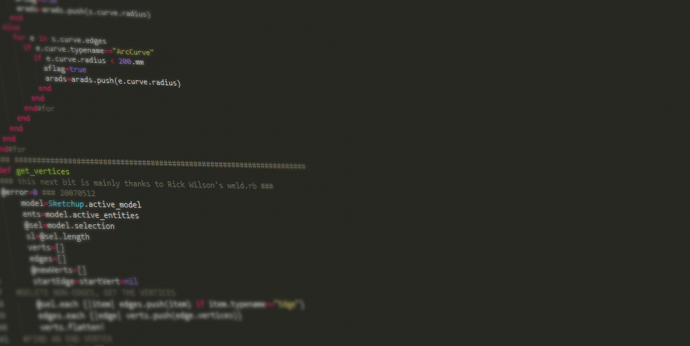Ad banner place

In this guide you will find every possible method for installing plugins in SketchUp and what you need to make it as trouble free as possible.
If you are new to Sketchup and you have just begun to explore to vast world of plugins then this is the ideal introduction.
This tutorial is aimed at Beginner SketchUp Users who are familiar with using various archiving apps and digging about their computers innards.
The Complete Guide to SketchUp Plugins for Beginners
Whether it's our very own community driven Plugin Index, Didier Bur's Ruby Depot or Smustard you have an awesome plethora of plugins to choose from. Installing these for the first time can be a little tricky for new users. Sometimes it can be frustrating when things are not clear from the outset.
From rbz to zip we detail every step you need to know to get SketchUp tailored to your needs.
Installing RBZ files in SketchUp
Since the release of SketchUp 8 M2 the clever folks at SketchUp made installing plugins a one click operation. They introduced a new file format (.rbz) which means that you can install plugins from within SketchUp itself.
Under the Window menu select Preferences to display the following dialog box...

Selecting Extensions from the sidebar lists all the active and inactive plugins currently installed.
Clicking Install Extension... allows you to navigate to the .rbz file you downloaded.
A warning dialog asks to confirm that you want to install this plugin and that you are aware that it makes changes to your file system. No real need to worry here if you downloaded the file from a reputable source.

The final dialog box confirms the installation is successful.

That is a pretty painless means of installing scripts but the adoption of the RBZ format is not yet widespread. Later we will look at making other non RBZ plugins into .rbz files.
Installing RB files in SketchUp
The .rb format has long been the staple method of delivering SketchUp Plugins. It is a simple text file written in the ruby language that is saved as a ruby file. These can come in varying complexity. Some are simply a single file which will add a menu item. While others contain folders with multiple files that are delivered in the zip format that may add toolbar functionality and all sorts of goodies. We will look at how to manually install these into SketchUp.
Whether you are a PC or Mac use you will first need to locate where the SketchUp Plugins folder on your sysem is.
On Microsoft Windows it is located here -
C:\Program Files (x86)\Google\Google SketchUp 8\Plugins
On Mac OSX it is located here -
/Library/Application Support/Google SketchUp 8/SketchUp/Plugins
Mac users need to pay particular attention here as it is a common misconception that the plugins folder is located with the SketchUp package.
With our plugins folder identified installing a plugin is a simple drag and drop procedure from your default browser download folder location to the SketchUp Plugins folder. If SketchUp is already running you will need to restart it for the plugin to appear.