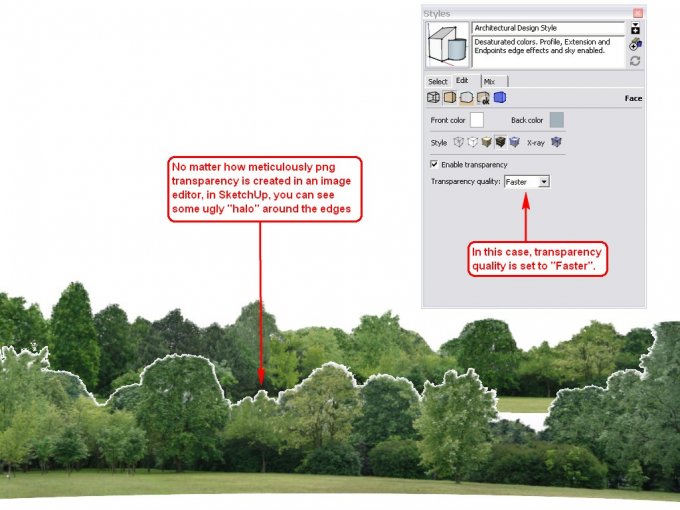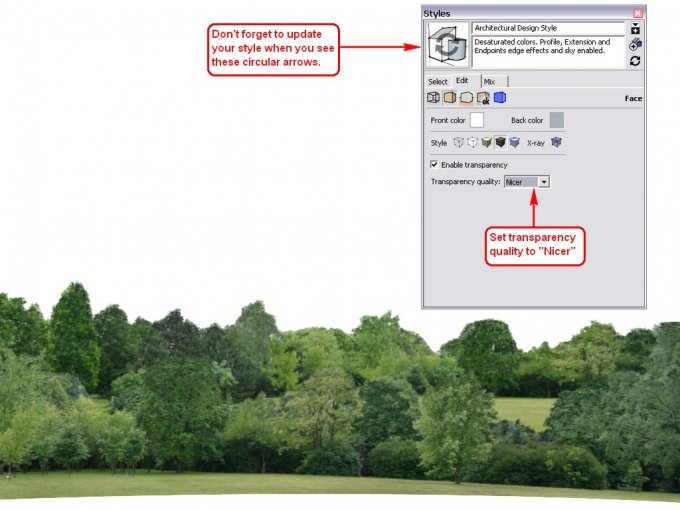The Scene
Above is a scene with two, curved tree lines (for background) placed in front of each other (courtesy of Oliver Shea). Notice that there is a rather ugly "halo" around the visible areas of the one in front of the other. Obviously, this will ruin the whole scene in SketchUp (as it is also exported to 2D this way) so one could even consider it a bug, if there were no solution for it.
Rendering Faster
In the above image, we can see the styles settings for transparency quality (Window > Styles > In model > Edit > Face settings). It is set to"Faster". This means that SketchUp performance (like when orbiting) will be faster so you should stick to this (or maybe "Medium") setting while modelling. Too many transparent objects/materials can slow down SketchUp performance considerably.
We can also see the ugly halo around the visible areas of the png files though. This is certainly unacceptable when we want to export images for clients for instance.
Rendering Nicer
Now in the image above, I have set transparency quality to "Nicer" and we can immediately see the difference. When exporting our 2D output, it is therefore good to set this as it will eliminate the halo. Note however (again) that this setting can slow down SketchUp performance so use it only when exporting. Also, you will need a decent (at least medium quality) video card fully supporting OpenGL and possibly up-to-date video drivers to achieve this.
Ideally, you can even set up two Scenes with two, different Styles applied to them: one "Faster" and the other one with "Nicer" transparency quality. If you uncheck "Camera location" so that it will not update with the Scenes, you can keep navigating fast in a heavy file and switch Scenes only to export your images.
The above techniques only apply for SketchUp and its native 2D export. When using some 3rd party, photorealistic rendering engine, these halos will never appear around transparent images that were prepared carefully.
If you are interested in some background tree lines, you may be interested in this excellent collection of Oliver Shea.