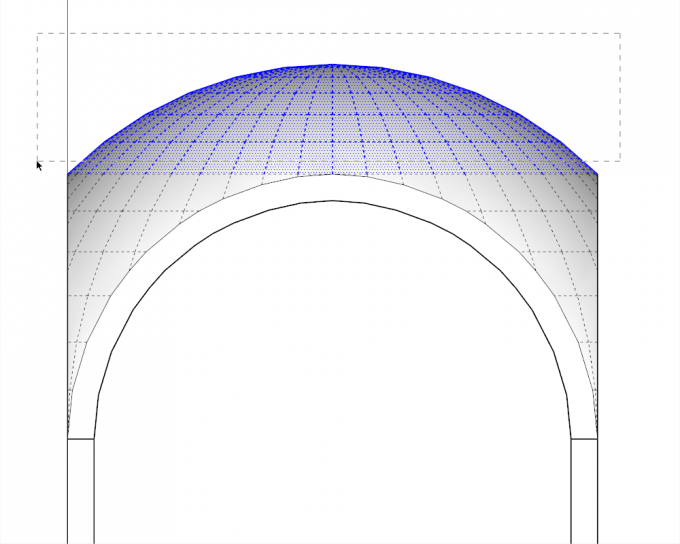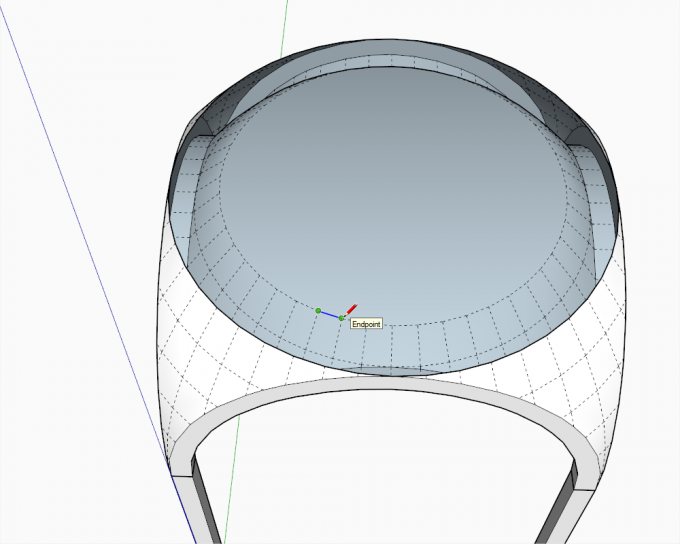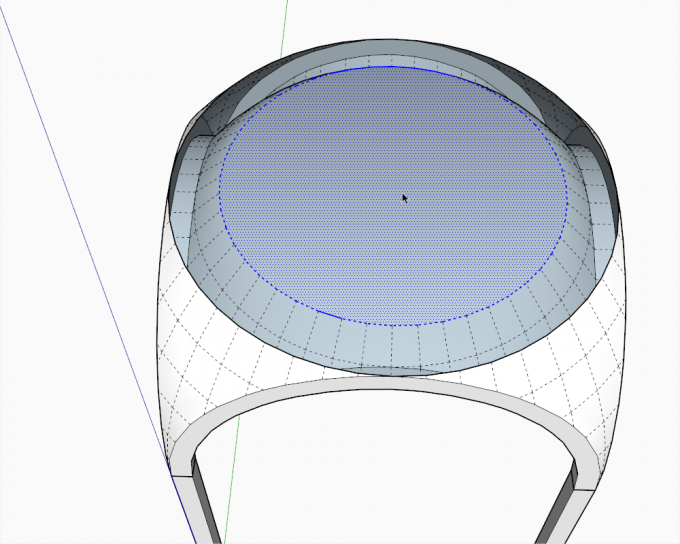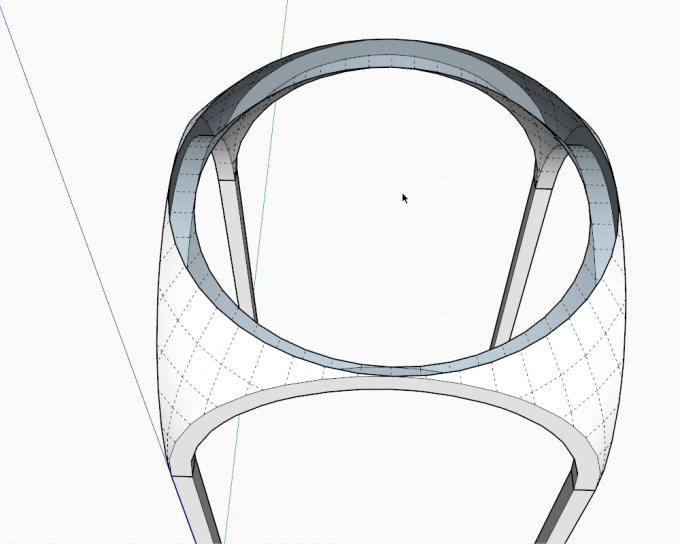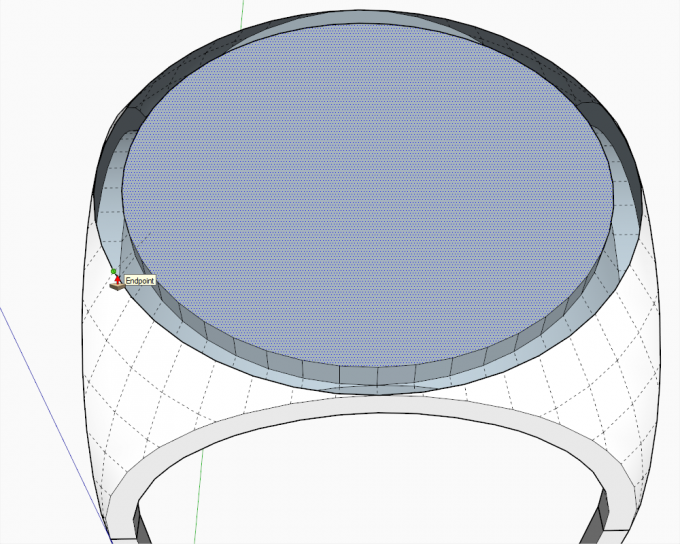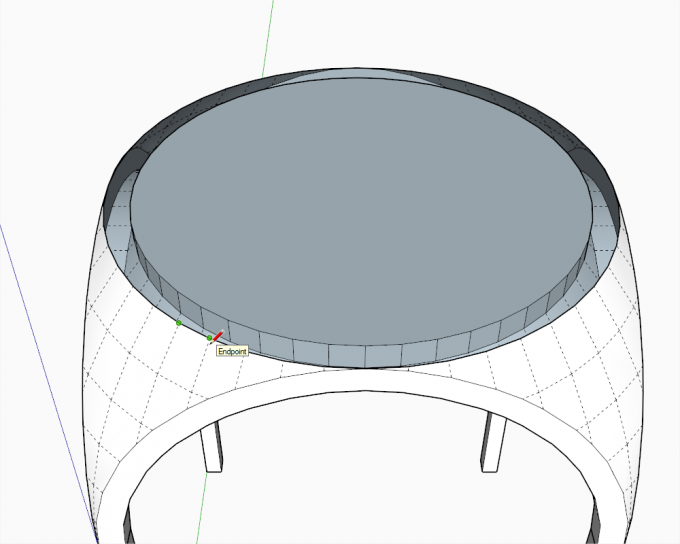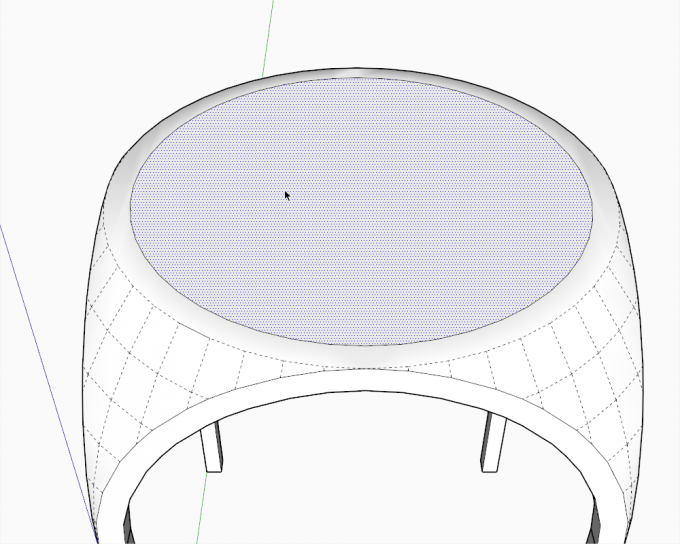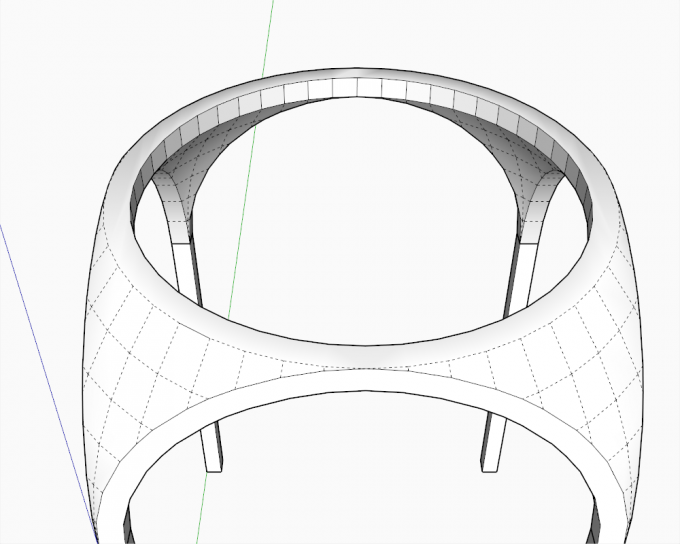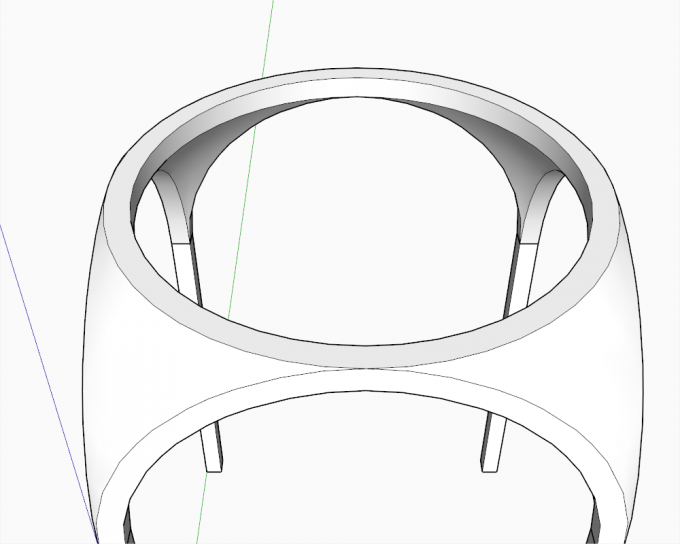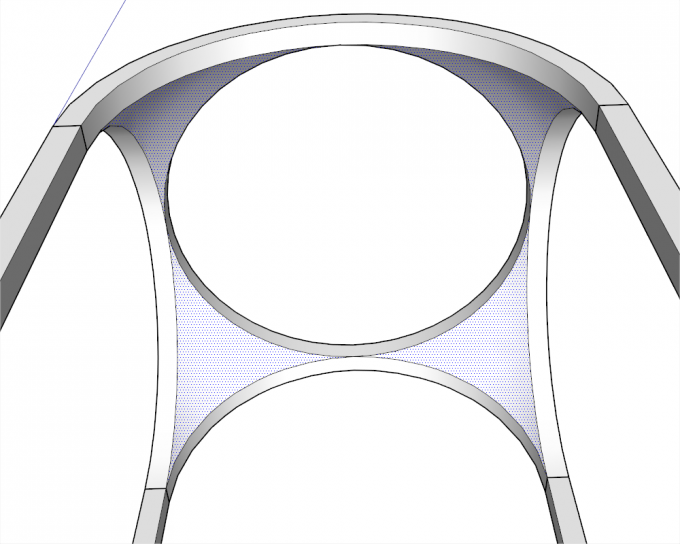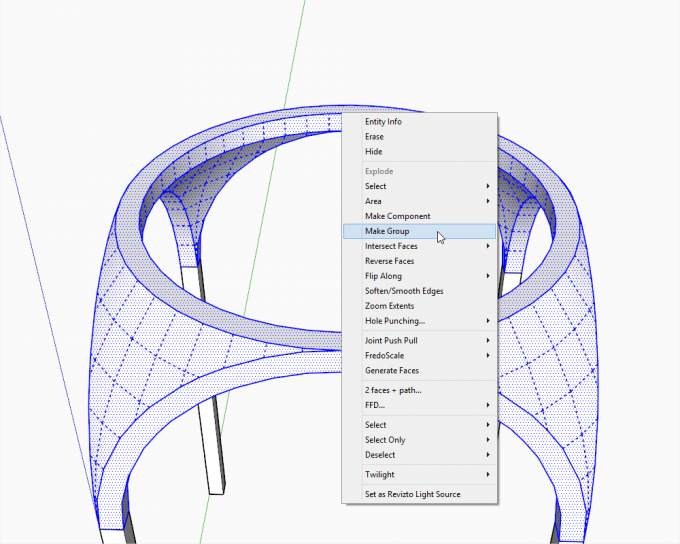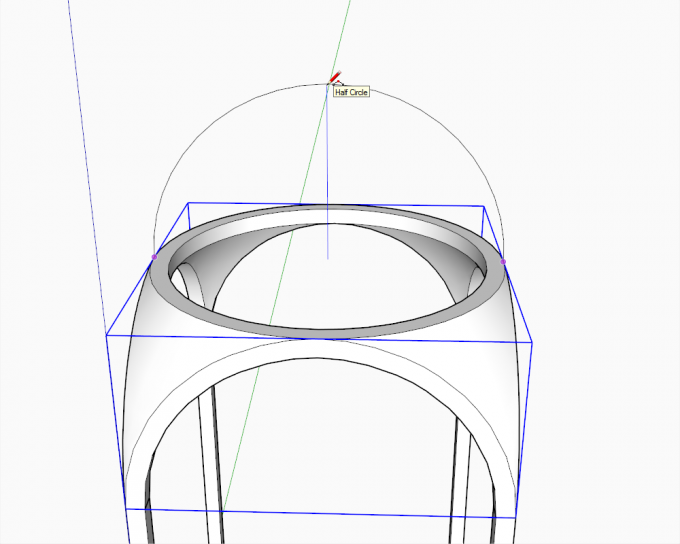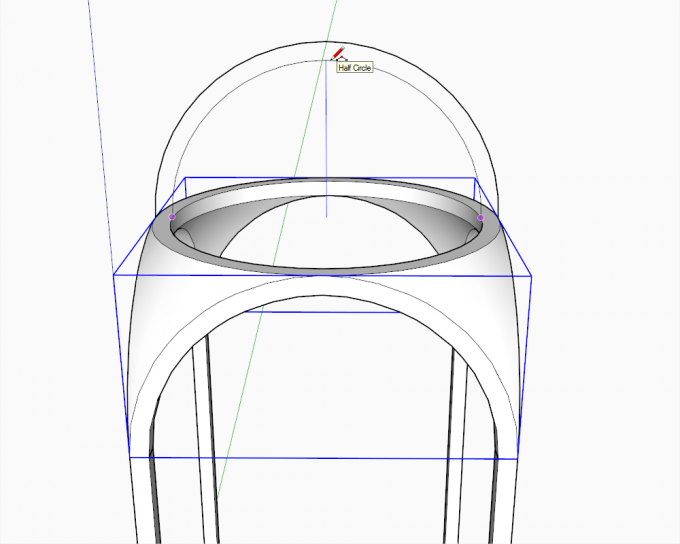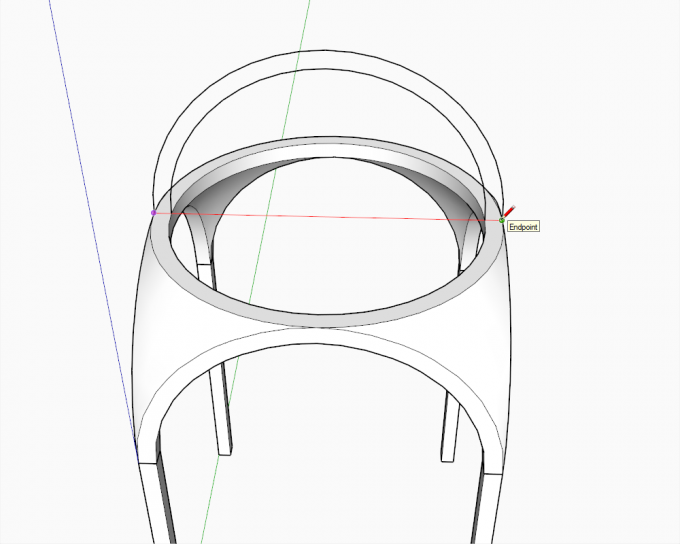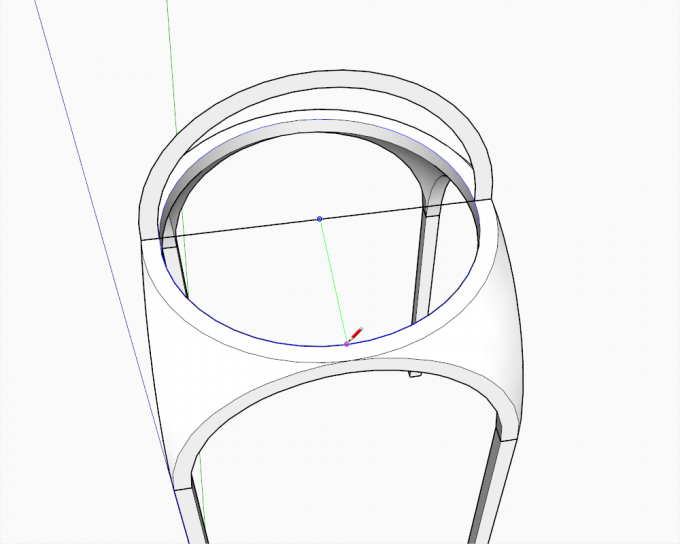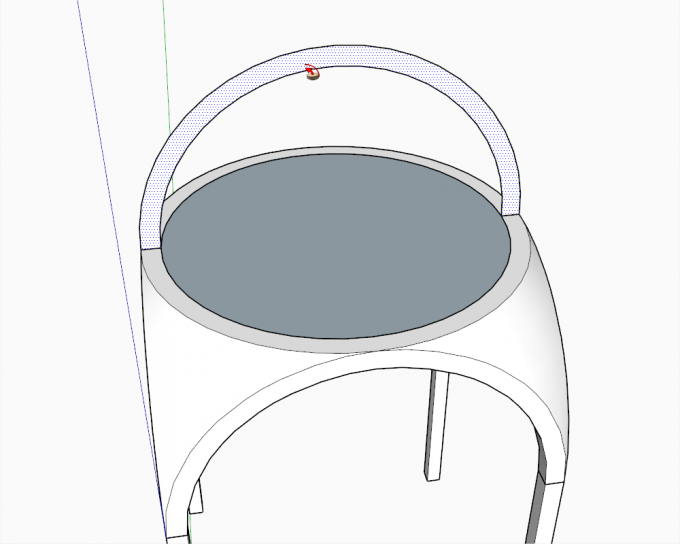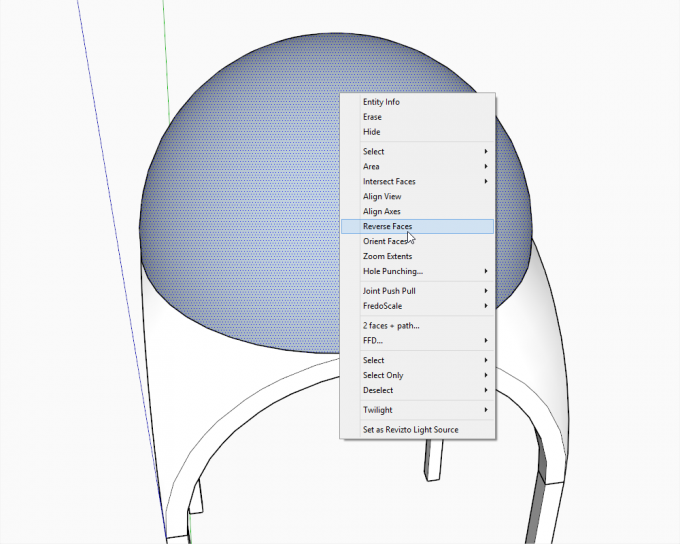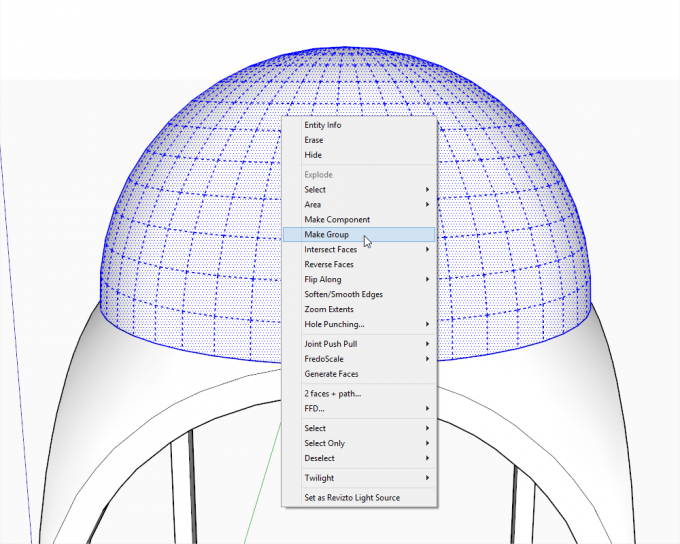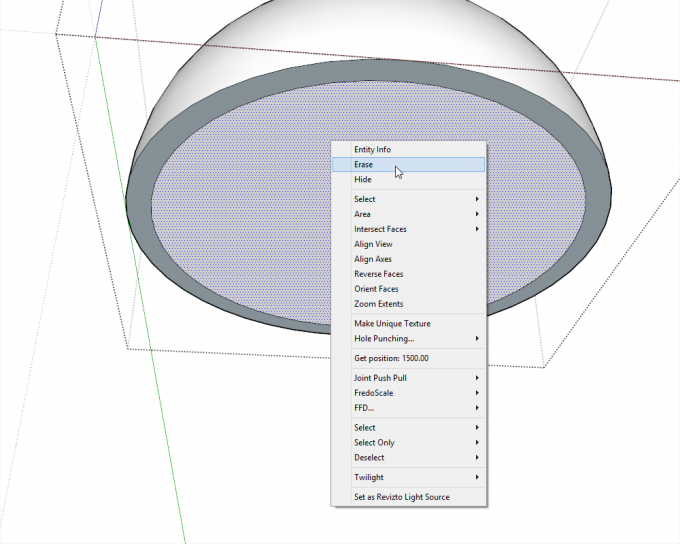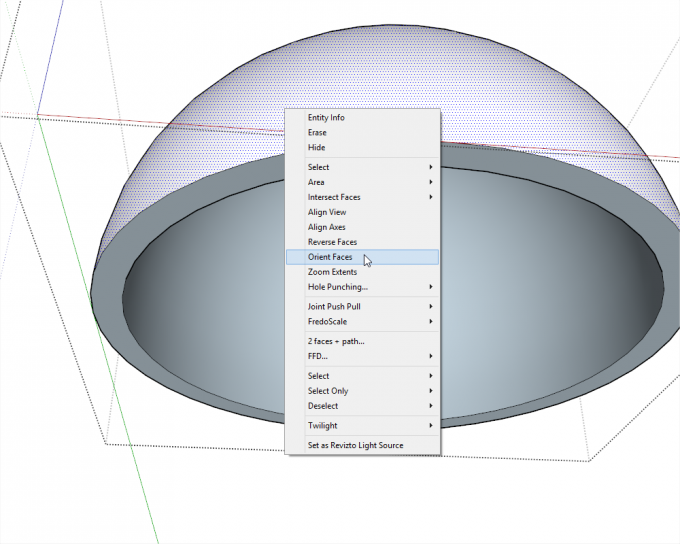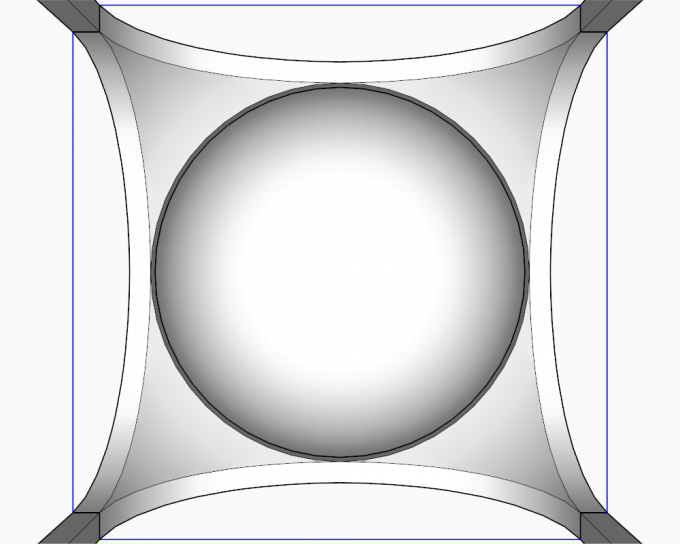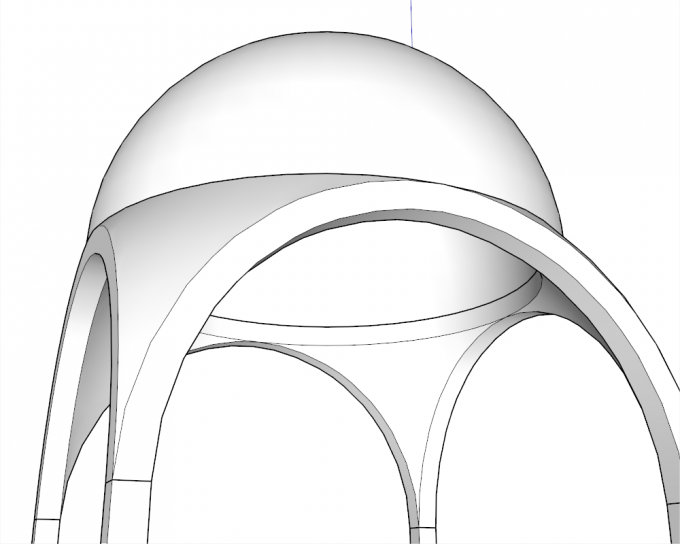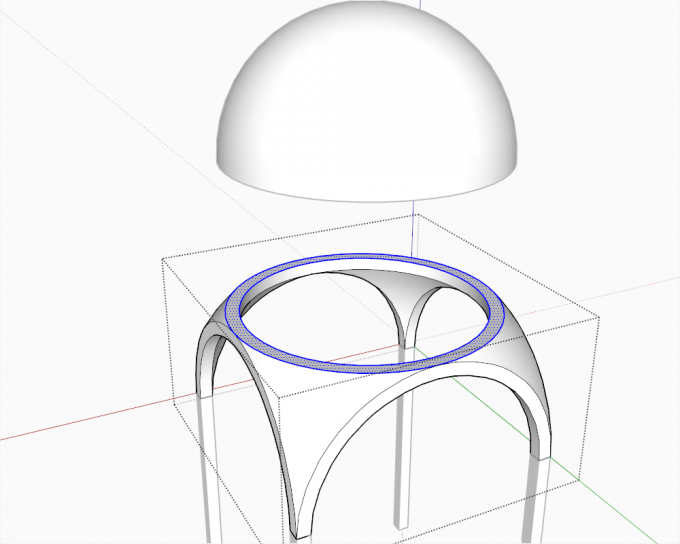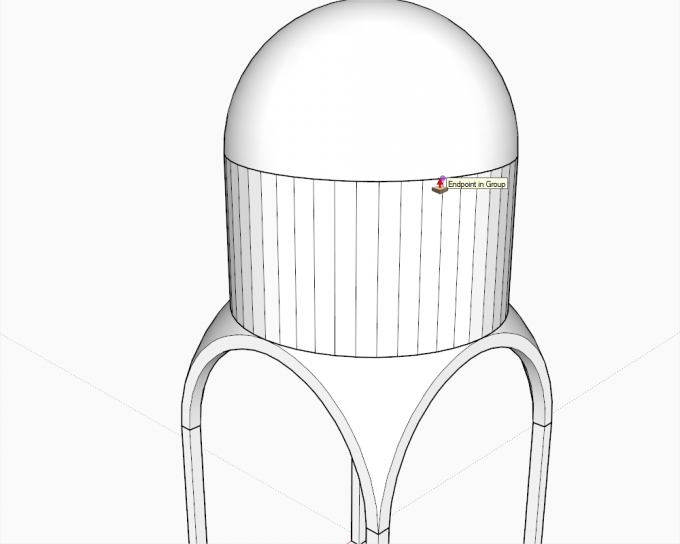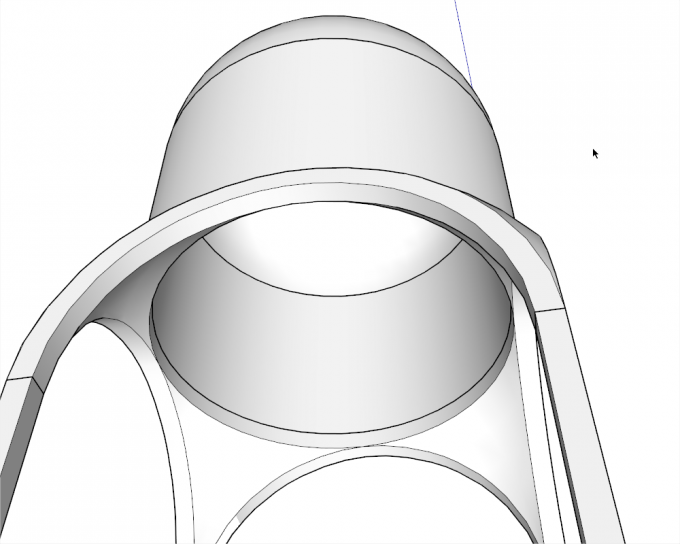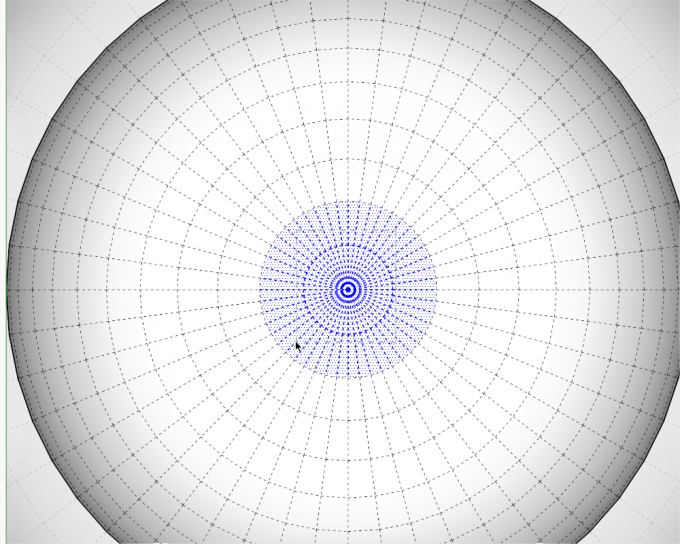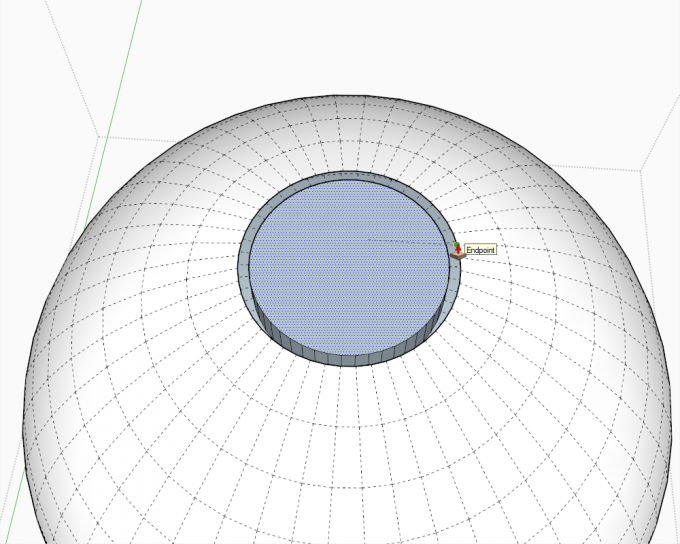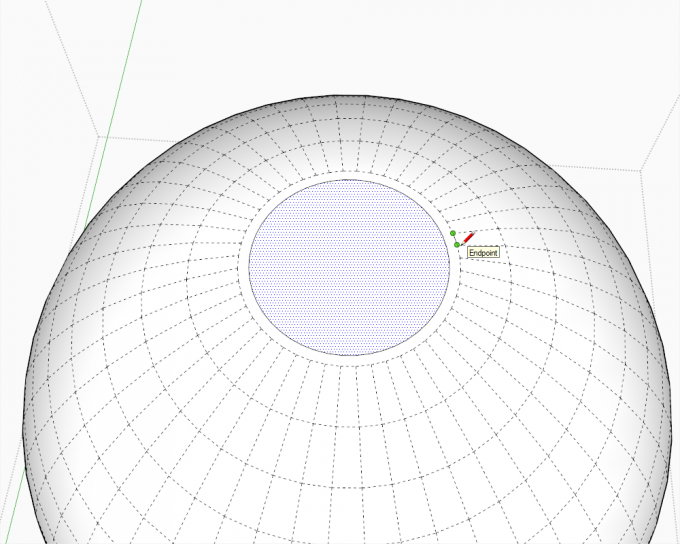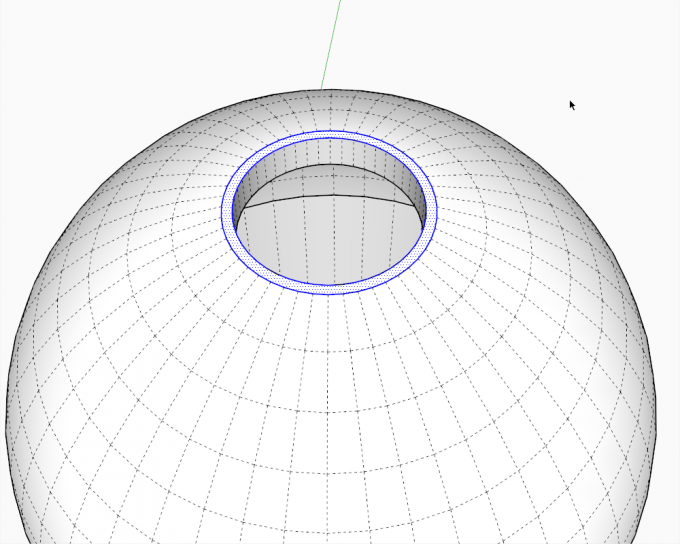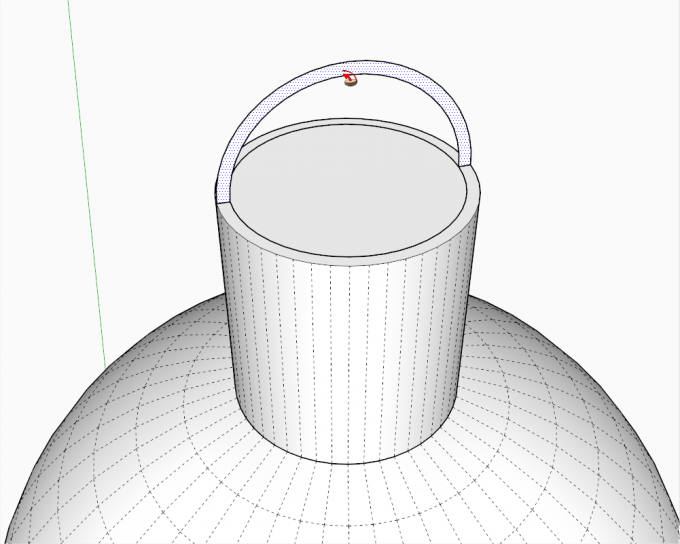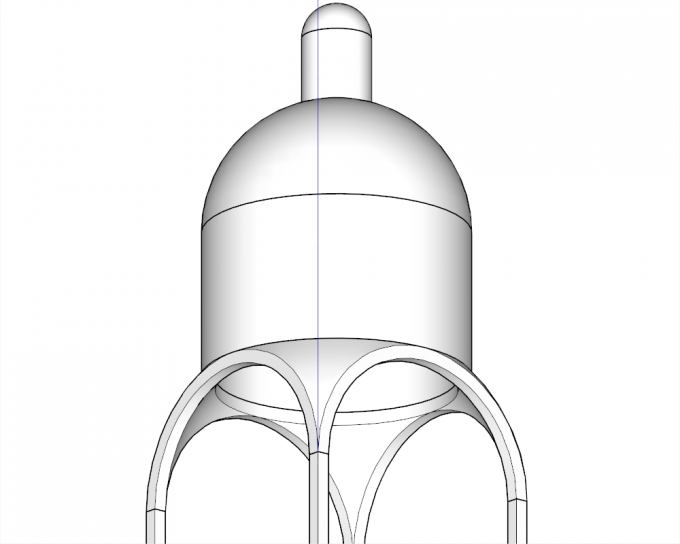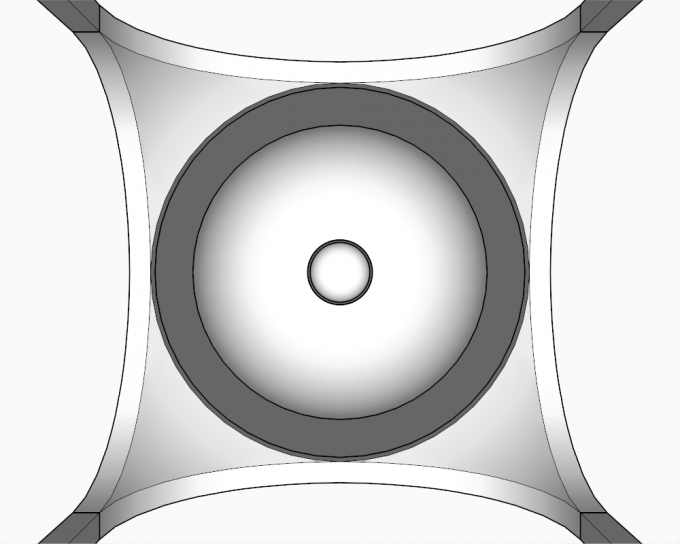We have seen how to build the "base" of our dome in this previous tutorial. There we got to the point where we established a so called "hanging dome" by various means of intersecting geometry.
In this current tutorial, we shall add different, further elements that have made great domes of architecture history what they are now although each has its functional role, too.
In this tutorial, we are going to use the very basic SketchUp tools like the Arc, Circle, Selection and PushPull tools only.
Creating the First Opening on the Dome
Let's start with the dome we created in our previous tutorial. Best is to explode the dome group now so that we need not keep opening it for editing all the time.
Under the Camera menu, set projection to Parallel (in case you are in Perspective as I like to model mainly) and also set one of the Standard views (say Front). With a right-to-left selection box, select everything that is above the arches and delete.
This will delete some of the inner shell as well but we need to delete more. To speed up selection, redraw one of the edges on the perimeter of the "leftover"; a face will be created like what you can see in the image.
Double click on this face (this will select its perimeter too) and delete. The softened, connected edges will auto-delete themselves.
This is how it should look like: one ring of facets less than before.
Now redraw an edge again and PushPull the face thus created to match exactly with the edge of the outer shell (snap to it with the PushPull tool).
When done, redraw an edge on the outer shell, too.
From the face created, you should be able to select that inner face highlighted in the screenshot below.
Delete it and this is what you get.
Soften the edges and turn off hidden geometry to see it in its full glory.
From below, you can now see those remnants of the inner shell of the original dome - these are called pendentives. Since there are four of them, in about 8 out of 10 churches (in Churches where depiction is allowed, that is), usually the four apostles are depicted here representing the "four corners" of the World - while the magnificent dome above is the Heavenly Paradise (but let's get back to work now).
Let's make a group of what we have so far (just to keep things separately and nice and clean).
Building the "Standing Dome"
Draw an arc from one endpoint around the outer perimeter to the opposite endpoint. Make sure it1s the opposite. I usually draw these in a way that the starting "span" of the arc is along an axis so you can get the inferencing. You can also start with the edge drawn two steps below and use its endpoints to start and end the arc.
Pull it up along the blue axis and make it a half circle.
Draw the inner arc in a similar way.
Connect the ends (also draw that line in the middle - so one, single line through the whole span will do). A face to fill the half circle will be created in the middle: delete that.
Now from the midpoint of our temporary line, draw a circle to match the inner perimeter of the opening. Make sure to snap to one of the endpoints of it (otherwise the smaller, upper dome gaining shape already won't align to the opening).
Once done, click on our new face to select it (i.e. establish a path for the Follow me tool) and Late the dome around with the Follow me tool.
If you get a back face, reverse it now.
Again: grouping is always a good strategy before we advance.
Edit the group (remember this nifty tip?) and delete the bottom face.
Again, make sure your faces are oriented nicely and consistently. It's a pain in the butt when one realises that he has to reverse thousands of faces in deeply nested groups or components. Of course, If I had known that the inside is also reversed, I could have saved the step above to reverse the face on the outer shell and do it together with the inside. C'est la vie.
And here we are where the Late Romans also were some sixteen-hundred years ago when building the Hagia Sophia Cathedral in Constantinople or the French when building the St Peter Cathedral in Angoulême (search for its arches in Google - it's a shame there's almost nothing on Wikipedia)
Another shot from outside (as we can now take a rest).
Building the First Drum
Move the upper dome up (press the Up or Down arrow key to lock its movement) as much as you wish to elevate your dome.
Open the earlier, pendentive group, select its top ring copy it, close the group and use the "Paste in place" command from the Edit menu (Tip: best is to set up a shortcut key for this, too. I have Shift+Ctrl+V to easily remember).
PushPull it up snapping to your upper dome.
After softening the surfaces, we get this. It is called "tholobate" or "drum" and its main purpose is to provide a wall surface where windows can be opened to provide light (we'll not open windows in this tutorial but you can see this or this tutorial to cut them as you wish).
Cutting a Hole for the Cupola
To provide even more light, the whole process above is repeated in a smaller scale on top of the raised dome. Now go to Parallel projection again and Top view. Open the upper dome group and with a right to left selection box, select the two, inner rings of facets. Delete them.
In a similar way as we created the hole in the middle in these stapes, make a smaller hole again. Redraw an edge, PushPull to exact height...
Redraw an edge, delete the inner face...
After softening, we get something like the so called "oculus" (eye) of the Ancient, Roman Pantheon. Again, copy then "Paste in place" the top ring,
Building the Cupola
PushPull it to a proper height (cut windows if you wish) and draw a small dome at the very top of our structure.
This is what you should get.
From inside, we can recognize the St Peter Basilica in Rome or the St Paul Cathedral in London - not to speak of the Capitol in Washington DC.
Registered members can add their thoughts and ask questions in this forum topic.